Biamp A4 User Manual
Browse online or download User Manual for Audio Biamp A4. Biamp A4 User Manual
- Page / 89
- Table of contents
- BOOKMARKS
- Table of Contents 2
- Introduction 3
- Documentation 5
- Property Sheet 7
- Control Library 9
- File Menu 11
- Network Menu 12
- Edit Menu 13
- View Menu 14
- Toolbars Menu 15
- Customize 16
- Zoom Menu 17
- Control Library Menu 18
- Tools Menus 19
- Passwords Menu 20
- User Accounts 21
- Edit User Accounts 22
- General Options 23
- Display Options 25
- Auto-Connect Options 26
- Software Tools 27
- Network Options 28
- Layout Menu 31
- Pack Objects Menu 32
- Align Objects Menu 33
- Space Evenly Menu 34
- Surface 35
- Make Same Size Menu 36
- Grouping Menu 37
- Order Menu 38
- Object Sheet 39
- Layers Sheet 40
- Gang Group 41
- Edit Hotspots Menu 42
- Control Pages Menu 43
- Page Selection 44
- Grid Settings 45
- Windows Menu 46
- Help Menu 48
- Toolbars 49
- Standard Toolbar 50
- Object Bar 51
- Control Bar 52
- Picture 53
- Edit-Spin 56
- Toggle Button 58
- TI Console 63
- VoIP Console 64
- Hotspot 68
- Layout Bar 69
- Format Bar 70
- Network Bar 71
- Status Bar 72
- Keyboard Shortcuts 73
- Designing Control Surfaces 75
- Customizing Appearance 77
- Adding Control Pages 78
- Application Controls 79
- Adding Popup Controls 80
- Testing Control Surfaces 81
- Sending Control Surfaces 82
- Accessing Control Surfaces 83
- Preparing Control Surfaces 84
- Using Control Surfaces 85
Summary of Contents
Operation Manual (printable Help file)
daVinci Printed Doc Menus 8
Software Tools File Menu File Menu New starts a fresh control file. Open retrieves a previously saved file. Close shuts the current file, and saves c
daVinci Printed Doc sub-menus Network Menu Connect To Network establishes communication with, and provides a list of, all Audia and Nexia devices on
Software Tools Edit Menu Edit Menu Undo cancels the most recent action. Redo cancels the previous Undo. Cut moves selected objects to the Clipboar
daVinci Printed Doc View Menu View Menu Toolbars provides a sub-menu of related functions. Status Bar reveals the Status Bar at the bottom of the Sur
Software Tools sub-menus Toolbars Menu The Toolbars Menu allows the following to be revealed or hidden: Standard Toolbar; Object Bar; Control Bar; La
daVinci Printed Doc Customize Customize allows existing toolbars and menus to be edited, and new ones to be created. Certain aspects of appearance may
Software Tools Zoom Menu Zoom In increases magnification of Surface in 25% increments. Zoom Out decreases magnification of Surface in 25% increments
daVinci Printed Doc Control Library Menu Control Library Menu The Control Library Menu provides a list of control categories from the Control Library
Software Tools Tools Menus Tools Menu Passwords provides a sub-menu of related functions. Options opens a dialog box for adjusting software behavior.
Table of Contents Architect's & Engineer's Specification ...
daVinci Printed Doc sub-menus Passwords Menu Login and Logout allow direct access to a daVinci control surface that is currently running on a compute
Software Tools User Accounts User Accounts allow control access to be restricted. In addition to password protection, a User name is assigned to an Ac
daVinci Printed Doc Edit User Accounts Edit User Account allows creation and editing of accounts. An account requires a User Name and Password. Start
Software Tools General Options Data, Control Library, and Image files may be saved to specified directory locations. Save AutoRecover time may be a
daVinci Printed Doc Default grid to "ON" for new Surfaces may be disabled, which will start new files with the Grid off. 22
Software Tools Display Options Application Visual Style allows a choice of different styles of appearance. This affects various elements of the daVinc
daVinci Printed Doc Auto-Connect Options Enable Auto-Connect allows the specific computer to automatically connect to a daVinci controlled system.
Software Tools an automatic login for a specified user (ID and Password). Application startup mode selects Use Surface settings (affects all users) or
daVinci Printed Doc Network Options Network Device Discovery Method allows the user to choose a method to Connect To Network. UDP Broadcast is the de
Software Tools Default Network Interface Card allows selection of a specific network interface card (NIC), when multiple cards are available on th
Introduction What is daVinci? daVinci is a software program designed to allow the creation and use of customized computer control screens with Audia
daVinci Printed Doc Default Network Timeout is a user-definable period of time after which software will time out if it does not get a response from
Software Tools Layout Menu Layout Menu Pack Objects, Align Objects, Space Evenly, Center In View, Make Same Size, Grouping, and Order each provides a
daVinci Printed Doc sub-menus Pack Objects Menu Left packs selected objects next to each other, aligned on the left. Right packs selected objects nex
Software Tools Align Objects Menu Left aligns selected objects on the left. Right aligns selected objects on the right. Top aligns selected objects o
daVinci Printed Doc Space Evenly Menu Across spaces selected objects horizontally. Down spaces selected objects vertically. The two most-distant obje
Software Tools Center In View Menu Both centers selected objects within the visible Surface, both vertically and horizontally. Vertical centers selec
daVinci Printed Doc Make Same Size Menu Both sizes selected objects both in width and height. Width sizes selected objects in width only. Height size
Software Tools Grouping Menu Group combines selected objects into a single object. Ungroup separates a grouped object into the individual objects. Re
daVinci Printed Doc Order Menu Bring To Front moves selected objects in front of all other objects. Send To Back moves selected objects behind all ot
Software Tools Object Sheet Object Sheet provides a list of all objects on the current page of the Surface. This list includes the object type and ta
daVinci Printed Doc Architect's & Engineer's Specification The control software program shall allow the creation and use of customized c
daVinci Printed Doc Layers Sheet Layers Sheet provides an editable table of Layer properties. Layers can be used to separate a Surface into multiple p
Software Tools Gang Group Gang Group allows multiple controls of the same type to have combined operation. A Gang Group must first be created in thi
daVinci Printed Doc Edit Hotspots Menu Edit Points reveals the line connections on a selected Hotspot, for manual editing of the shape. Additional Ed
Software Tools Control Pages Menu Edit Control Pages opens the Page Selection dialog box. Previous Control Page reveals the prior page in the Surface.
daVinci Printed Doc Page Selection Page Selection provides an editable table of Pages. Pages can be used to separate a Surface into multiple parts. Pa
Software Tools Grid Settings Grid Settings allows the Surface Grid to be customized. Show Grid turns the Grid on/off. Snap To Grid forces the upper-le
daVinci Printed Doc Windows Menu Window Menu Close will close the active Surface (daVinci file). Close All will close all currently open Surfaces (da
Software Tools Windows Activate will switch to the selected file. Save will save the selected file. Close Window(s) will close selected files. 45
daVinci Printed Doc Help Menu Help Menu Help Topics opens this daVinci Help file. About daVinci and Show Splash Window open software version inform
Software Tools Toolbars 47
Introduction 3 Documentation The information contained in this Help file can be printed in manual form (with Table of Contents and Index). Two PDF fil
daVinci Printed Doc Standard Toolbar Standard Toolbar Toolbar icon names appear when the mouse is positioned over them. New, Open, Save, and Print fu
Software Tools Object Bar Object Bar Toolbar icon names appear when the mouse is positioned over them. The Object Bar allows grouped sets of controls
daVinci Printed Doc Control Bar Control Bar Toolbar icon names appear when the mouse is positioned over them. The Control Bar allows individual contr
Software Tools Controls Picture Pictures are non-control related images that can be used as backgrounds or for placing logos, icons, etc. Selecting P
daVinci Printed Doc Frame Frames are non-control related images that can be used to frame and label individual or grouped controls, or entire segment
Software Tools Edit Edit controls display values and allow adjustments via keyboard entry. Integral controls are used for Logic Delay times and Cobra
daVinci Printed Doc Edit-Spin Edit-Spin controls display values and allow adjustments via keyboard entry or mouse. Integral controls are used for Log
Software Tools Button Button controls provide momentary behavior, and can be used for mouse selection of functions such as recalling Presets and send
daVinci Printed Doc Toggle Button Toggle Button controls provide latching behavior, and can be used for mouse selection of functions such as Muting
Software Tools Fader Fader controls allow mouse adjustment of signal levels. Appearance may be manipulated in the Surface or edited in the Property S
Software Tools Surface The Surface is where objects are arranged to create a custom control screen. Individual controls may be placed from the Contr
daVinci Printed Doc Meter Meter controls provide display of signal levels. Appearance may be manipulated in the Surface or edited in the Property She
Software Tools LED LED controls display the status of functions such as Muting, Inverting, and Presence of signals. Appearance may be manipulated in
daVinci Printed Doc Grid Grid controls display and allow mouse selection of input/output assignments for components such as Mixers and Routers. Appear
Software Tools Dialer Control Initialization TI and VoIP controls display and allow mouse selection of dialing functions for Telephone Interface co
daVinci Printed Doc Appearance may be manipulated in the Surface or edited in the Property Sheet. Right-clicking and selecting ‘Edit Text’ allows cus
Software Tools Appearance may be manipulated in the Surface or edited in the Property Sheet. Right-clicking and selecting "Edit Text" allows
daVinci Printed Doc Graph Graph controls display and allow mouse adjustment of components such as Equalizers, Filters, and Crossovers. Appearance may
Software Tools Paging Paging controls allow mouse navigation between multiple pages of a control surface. Appearance may be manipulated in the Surfa
daVinci Printed Doc Hotspot Hotspot controls are polygons that are drawn on the Surface, and assigned Application or Paging functions. To draw a Hots
Software Tools Layout Bar Layout Bar Toolbar icon names appear when the mouse is positioned over them. Test Mode, Property Sheet, Edit Gang Groups, L
Software Tools Property Sheet The Property Sheet is where various attributes of an object selected in the Surface may be customized. Display Attribut
daVinci Printed Doc Format Bar Format Bar Toolbar icon names appear when the mouse is positioned over them. Font, Font Size, Bold, and Italic affect
Software Tools Network Bar Network Bar Toolbar icon names appear when the mouse is positioned over them. Connect To Network, Disconnect From Network,
daVinci Printed Doc Status Bar Status Bar The Status Bar, along the bottom of the main screen, provides system information. System status and tool ti
Software Tools Keyboard Shortcuts Keyboard Shortcuts KEY STROKES COMMAND file management Ctrl + N create new document Ctrl + O open saved docume
daVinci Printed Doc 72 layout Ctrl + F move selected objects to front Ctrl + B move selected object to back Ctrl + A select all objects Ctrl + G
Designing Control Surfaces Placing Objects Start the daVinci software program, and close any unwanted files that may have opened automatically from a
daVinci Printed Doc Result of Router copied from Audia to daVinci 74
Designing Control Surfaces Customizing Appearance The position of an object may be changed by dragging the object within the Surface. The size and s
daVinci Printed Doc Adding Control Pages Control Pages can be used to separate a Surface into multiple parts. Control Pages can be organized with reg
Designing Control Surfaces Application Controls Certain objects may be assigned to perform special Application functions, under DSP Block Type in the
daVinci Printed Doc A Menu icon (upper-right of title-bar) allows the Property Sheet to be docked or floating, and to be hidden (closed) or to utilize
daVinci Printed Doc Adding Popup Controls Besides adding Control Pages as a means to organize the Surface, Popups allow specified controls, or group
Designing Control Surfaces 79 Testing Control Surfaces Test Mode may be entered at any time during the design process, from either the Layout Menu or
Sending Control Surfaces Network Considerations The computer must have a 10/100 BaseT network card (NIC) installed. When connecting directly to the E
Sending Control Surfaces Accessing Control Surfaces Once the computer is prepared for communication, use the File Menu or Network Bar to Connect To Ne
daVinci Printed Doc 82 Preparing Control Surfaces Typically, there will be one or more dedicated computers connected to the network, with daVinci soft
Using Control Surfaces Using Control Surfaces Typically, there will be one or more dedicated computers connected to the network, with daVinci softwar
Index 85
A Align Objects Menu... 27 Application Functions...
Index 87 W What is daVinci? ..... 1 Window Menu ....
Software Tools Control Library The Control Library provides a convenient location for storing customized or often-used controls. Simply select an obj


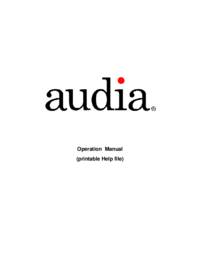


 (89 pages)
(89 pages)


 (28 pages)
(28 pages)







Comments to this Manuals