Biamp A4 User Manual
Browse online or download User Manual for Audio Biamp A4. Biamp A4 User Manual
- Page / 217
- Table of contents
- BOOKMARKS
- Table Of Contents 2
- Introduction 15
- Auto Mixer Combiner 15
- Audio Wiring Diagrams 16
- Level Control 28
- Logic Control 28
- Features 34
- Warranty 37
- Documentation 38
- Software Tools 39
- Bird's Eye View 41
- Processing Library 41
- Object Toolbar 42
- Format Toolbar 43
- Text Color 45
- Fore Color 45
- Hilite Color 45
- Pen Width 45
- Hatch Style 45
- Layout Toolbar 46
- Line Property Sheet 47
- Object Property Sheet 48
- Object Inspector 49
- Layers Sheet 49
- Toggle Grid 50
- Toggle Ruler 50
- Zoom In 50
- Zoom Out 50
- Zoom 1:1 51
- Zoom Level 51
- Pack Objects 51
- Align Edges 51
- Center In View 52
- Make Same Size 52
- To Front Or Back 52
- Network Toolbar 53
- Disconnect From System 54
- Send Configuration 54
- Sync Data 54
- Start Audio 54
- Stop Audio 55
- Device Maintenance 55
- Nexia-Manual-A4 56
- Standard Toolbar 59
- Main Menus 61
- system design file (.NEX) 62
- Copy DSP Data 65
- Paste DSP Data 65
- Duplicate 65
- Select All 65
- Presets Menu 67
- Create/Edit/Recall 67
- Custom Blocks Menu 69
- Create Custom Block Document 70
- Merge Into Custom Block 70
- Split Into Component Blocks 71
- Tools Menu 72
- Passwords 72
- Equipment Table 73
- Layout Compile Results 74
- Signal Path Identifier 75
- Options 75
- General Options 75
- Display Options 76
- Compile Options 77
- Network Options 79
- Layout Menu 81
- Align Objects 82
- Object Sheet 82
- Grid Settings 83
- Window Menu 83
- Help Menu 83
- Status Bar 84
- Keyboard Shortcuts 84
- Component Objects 87
- CS Input 10 Channel 89
- CS Output 6 Channel 89
- CS Default Configuration 90
- Conference System 90
- PM Hardware 90
- PM Input 4 Channel 92
- PM Input (Stereo) 12 Channel 93
- PM Output (Stereo) 6 Channel 94
- PM Default Configuration 95
- Presentation Mixer 95
- SP Hardware 96
- SP Input 4 Channel 98
- SP Output 8 Channel 98
- SP Default Configuration 99
- Speaker Processor 99
- VC Hardware 99
- Control Dialogs 102
- VC - AEC Input 8 Channel 102
- VC - AEC Ref 8 Channel 103
- VC - Pre-AEC 8 Channel 104
- VC - Input 2 Channel 105
- VC - Output 4 Channel 105
- VC - Codec In 1 Channel 106
- VC - Codec Out 1 Channel 106
- Videoconference System 107
- VC Default Configuration 107
- TC Hardware 108
- TC - AEC Input 8 Channel 110
- TC - AEC Ref 8 Channel 111
- TC - Pre-AEC 8 Channel 112
- TC - Input 2 Channel 113
- TC - Output 4 Channel 114
- Telephone Interface 114
- TC Default Configuration 118
- Teleconference System 118
- NexLink 119
- Auto Mixers 120
- Standard Mixers 122
- Matrix Mixers 122
- Room Combiners 122
- Equalizers 124
- Graphic Equalizer 125
- Filters 126
- High Pass Filter 127
- Low Pass Filter 128
- High Shelf Filter 128
- Low Shelf Filter 129
- All-Pass Filter 129
- Crossovers 130
- 3-Way Crossover 131
- Dynamics 132
- Leveler 133
- Comp/Limiter 133
- Ducker 134
- Noise Gate 134
- Ambient Noise Compensator 135
- ANC Setup Procedure 135
- Routers 137
- Controls 138
- Level Inc/Dec 141
- Mute Button 142
- Preset Button 142
- Remote Preset Button 142
- Logic Gates 142
- Logic Delay 144
- Command String 145
- Volume 8 146
- Select 8 147
- Volume/Select 8 148
- Voltage Control Box 149
- VCB Calibration 150
- Logic Box 151
- Control Labels 153
- Signal Present Meter 154
- Peak Meter 155
- RMS Meter 155
- Logic Meter 155
- Generators 156
- Diagnostics 157
- Specialty 158
- Split Pass-Through Input 159
- Split Pass-Through Output 159
- System Design 161
- Component Object Properties 162
- Object and Layout Text 164
- Compile Error Messages 165
- System Hardware Connections 172
- Proper Gain Structure 174
- Applications 175
- System Control 176
- Remote Control Bus Hub 178
- RS-232 and Telnet Protocol 179
- RS-232 Control 181
- Telnet Control 181
- Command 182
- Device Number 184
- Input/Output Blocks 186
- Mixer Blocks 192
- Equalizer Blocks 195
- Filter Blocks 196
- Crossover Blocks 198
- Dynamics Blocks 199
- Router Blocks 200
- Delay Blocks 201
- Control Blocks 202
- Meter Blocks 203
- Generator Blocks 203
- Instance ID 203
- Responses 206
- Control Dialog - Overview 207
- HyperTerminal 209
- Get/Set IP Address 211
Summary of Contents
RS-232 Control Manual (printable Help file)
Nexia-Manual-A4 183. ...
Nexia-Manual-A4 AEC Inputs: These eight plug-in barrier strip connectors provide balanced input for microphone or line level signals, and include sele
Component Objects Remote Control Bus: The Remote Control Bus provides connection for Volume 8, Select 8, Volume/Select 8, Voltage Control Box, and Lo
Nexia-Manual-A4 Status LED blinking The firmware has attempted to perform an illegal operation. Device must be power cycled. Control Dialogs VC - AEC
Component Objects Each channel of AEC has an Advanced dialog box. ERL (Echo Return Loss) shows the level difference between a signal at the speaker
Nexia-Manual-A4 blocks should typically receive 'far-end' (Codec In) and ‘program’ signals only (not microphones), and be connected as close
Component Objects VC - Input 2 Channel NEXIA VC hardware is represented in the Layout with as many as seven separate blocks. Between these blocks can
Nexia-Manual-A4 Device IO indicates which hardware output is associated with that software channel. Mute Out turns the output signal on/off. Level (dB
Component Objects NEXIA VC hardware is represented in the Layout with as many as seven separate blocks. Between these blocks can be placed virtually a
Nexia-Manual-A4 TC TC Hardware AEC Inputs: These eight plug-in barrier strip connectors provide balanced input for microphone or line level signals,
Component Objects Serial Control Port: After initial programming and configuration, NEXIA systems may be controlled by RS-232 or Telnet communications
Table Of Contents 209. ...
Nexia-Manual-A4 All LEDs blinking Operating system is not executing. Device must be power cycled. Status LED blinking The firmware has attempted to
Component Objects Device IO indicates which hardware input is associated with that software channel. Gain In compensates for different input levels (m
Nexia-Manual-A4 NEXIA TC hardware is represented in the Layout with as many as seven separate blocks. Between these blocks can be placed virtually any
Component Objects When placing a Nexia TC into the Layout, the TC – Pre-AEC 8 Channel block is optional. It provides the same set of input signals as
Nexia-Manual-A4 Right-clicking over certain settings will provide a menu of additional options. signal. Each NEXIA TC comes pre-configured from the
Component Objects The Receive block provides an output mix of incoming audio and internal ring tone signals. Also, a Hook Switch (HS) control input n
Nexia-Manual-A4 Device IO indicates which hardware input is associated with that software channel. Keypad (1~#) allows number entry via computer mous
Component Objects The DTMF Decode block provides several control output nodes: nodes 1~D provide indication of corresponding DTMF tones; Any provides
Nexia-Manual-A4 TC Default Configuration Teleconference System Each Nexia device comes pre-configured from the factory with a default system design. T
Component Objects Nx NexLink Signals received by one device may be mixed and processed as desired, then passed on to another device, using a separate
Nexia-Manual-A4 235. ...
Nexia-Manual-A4 Mixers Mixers These Component Objects provide typical audio mixing functions, in five categories: Standard Mixers; Matrix Mixers; Aut
Component Objects Mic Options opens a separate control dialog box to establish global settings. Designated Mic On / Last Mic Hold determines wh
Nexia-Manual-A4 Standard Mixers Mute In turns the input signal on/off. Level In adjusts the relative input volume. Ch / Bus assigns inputs to specif
Component Objects When a Room Combiner is placed, an Initialization Properties dialog box appears for creating physical relationships between rooms. T
Nexia-Manual-A4 Right-clicking over certain settings will provide a menu of additional options. Control Dialog Boxes for Room Combiner components can
Component Objects Active Band selects the current band to be adjusted. Center Freq. adjusts the center frequency for the current band. Gain adjusts th
Nexia-Manual-A4 Feedback Suppressor Feedback Suppressors behave like automatic cut-only parametric equalizers. They utilize 'floating' ban
Component Objects These Component Objects provide High-Pass, Low-Pass, High-Shelf, Low-Shelf, & All-Pass filters. Filters may be connected between
Nexia-Manual-A4 Low Pass Filter Filter / Slope selects the type (Linkwitz-Riley or Butterworth) and slope of the filter. Cutoff Freq. selects the cu
Component Objects Low Shelf Filter Gain selects the amount of maximum cut or boost applied by the filter. Cutoff Freq. selects the cutoff frequency
Table Of Contents xiii 261. ...
Nexia-Manual-A4 See Transfer Function as an effective diagnostic tool to be used in conjunction with All-Pass Filters. Right-clicking over certain
Component Objects Input Level provides muting and level adjustment for the input. Output Range selects the Low or High frequency output. Frequency sel
Nexia-Manual-A4 4-Way Crossover Input Level provides muting and level adjustment for the input. Output Range selects the Low, Low-Mid, Mid-High, or
Component Objects see Ambient Noise Compensator Control Dialog Right-clicking over the object provides a pop-up menu of options. Control Dialog Boxe
Nexia-Manual-A4 Ducker Duckers provide level attenuation, triggered by signal or logic inputs. Input Level provides muting and level adjustment fo
Component Objects Ambient Noise Compensator Ambient Noise Compensators automatically adjust program volume in response to changes in background noise
Nexia-Manual-A4 Feed the "ambient" signal into the Ambient Input (bottom left, marked with an "A") of the ANC block. This sign
Component Objects Press the "Set Threshold" button, ensuring that the Program Input level is a good approximation of the highest program
Nexia-Manual-A4 Delays Delays These Component Objects provide typical audio time-delay functions. Delays may be connected between any components with
Component Objects Once a Component Object is placed into the Layout, all available settings can be accessed by double-clicking over the object. This p
Nexia-Manual-A4 Control Dialogs Level Mute turns on/off the channel. Channel level may be entered numerically, or may be adjusted by dragging the fad
Component Objects Level Inc/Dec Level Inc/Dec blocks are identical to Level blocks, except they also provide control input nodes for making increment
Nexia-Manual-A4 Mute Button Mute turns on/off the channel. Identifier provides a custom label, when the dialog box is minimized (see below). Righ
Component Objects Most Logic Gates have no Control Dialog Boxes. They are used only to customize behavior of other control functions in the system. Lo
Nexia-Manual-A4 NOTES: NOT and Flip Flop gates have only a single input per output, whereas most other gates have multiple inputs, up to 8. Flip Flop
Component Objects Command String Command String blocks allow RS-232 control of external devices via NEXIA's Serial port. Control input nodes alon
Nexia-Manual-A4 Volume 8 The Volume 8 is an external control device, which allows adjustment of eight selectable NEXIA volumes. Volumes can be indiv
Component Objects Select 8 The Select 8 is an external control device, which allows initiation of eight selectable NEXIA actions. Actions can be
Nexia-Manual-A4 Volume/Select 8 The Volume 8 is an external control device, which combines the functions of both Volume 8 and Select 8 controls.
Component Objects and associated with their corresponding component blocks within the layout (see Equipment Table). Voltage Control Box The Voltage Co
Introduction Control Dialogs Auto Mixer Combiner Note: The Auto Mixer Combiner replaces the Mix Minus Combiner in the software and incorporates all
Nexia-Manual-A4 External controls must be identified (see Device Maintenance) and associated with their corresponding component blocks within the layo
Component Objects When maximum and minimum potentiometer settings have both been recorded, this screen will indicate the voltage measurements and prom
Nexia-Manual-A4 Logic Box behavior can be altered using Logic Gates. Please refer to the 'Installation Guide' (included with controls), or
Component Objects Control Labels The Volume 8, Select 8, and Volume/Select 8 controls all come with a sheet of clear, adhesive-backed labels, for cus
Nexia-Manual-A4 In the Word document, select Show Gridlines from the Table menu. Each large cell represents a label. The first four columns are &apo
Component Objects surfaces (see Customizing Component Objects). Peak Meter A peak-reading meter & numeric display indicate signal level. Hold Ti
Nexia-Manual-A4 Generators Generators These Component Objects provide sine-wave, sweep, pink-noise, and white-noise generator functions. Generators m
Component Objects options. White Noise Generator Mute turns on/off the generator. Level determines generator output level. Right-clicking over ce
Nexia-Manual-A4 Transfer Function may be connected between any two component outputs on the same signal path, for a comparative analysis of processing
Component Objects the block. Pass-Through blocks allow custom signal routing and labeling, but provide no actual signal processing. APT stands for A
Nexia-Manual-A4 When the user first places a Source Selection block into an Nexia layout, this prompts an initialization window. Source Channel Count
Nexia-Manual-A4 Additional Link-Out blocks allow a single set of input connections to be distributed to multiple sets of output connections. Pass
System Design Placing Component Objects System design begins with the placement of Component Objects into the Layout. This can be done in two ways. T
Nexia-Manual-A4 To make a connection, click on a Node, move the mouse to a corresponding Node, and click again to place a Line Object (wire). Multiple
System Design Customizing Component Objects Component Objects can be customized in several ways. First, when using the Object Toolbar to place compone
Nexia-Manual-A4 Object and Layout Text The size and appearance of both text and objects can be customized. Special Text Objects can be placed into the
System Design see a list of possible Compile Error Messages Compile Error Messages Validation of the Topology Map Message: The Automatic Mixer (
Nexia-Manual-A4 Explanation: The main output of an Auto Mixer can be connected to only a single Combiner input (Mix-Minus or Room). Otherwise, Auto
System Design Messages: The algorithm for the '__' block (object code '__') at [__,__] has been eliminated. You should replace
Nexia-Manual-A4 system. The compiler chose to ignore all blocks which are isolated from any I/O blocks and, therefore, do not affect the rest of t
System Design Message: Feedback detected in the control network. Explanation: The potential exists for a control path to be indirectly looped back
Introduction Balanced Inputs Unbalanced Inputs Unbalanced Stereo to two balanced inputs Outputs Balanced Output Un-balanced Output 3
Nexia-Manual-A4 The PC computer, running NEXIA software under Windows® XP Professiona/Vista, must have a 10/100 BaseT network card (NIC) installed. W
System Design System Connect Considerations The System Connect screen provides a System List (configured devices only) and a Device List (all config
Nexia-Manual-A4 Send Configuration and specific Device Maintenance functions (Reset/Initialize, Set IP Address, and Update Firmware) are not allowed d
System Design 159
Nexia-Manual-A4 Proper Gain Structure Proper gain structure is important because it affects signal-to-noise performance and available headroom within
System Design 161 To establish proper gain structure, the primary element is input gain. Each system input provides adjustable Gain In (trim), with an
System Control Software User Interface Once a system design is compiled and downloaded into NEXIA devices, the system can be controlled in real-time
System Control Cabling and power for an RCB network can be calculated using a program (NexiaRCBCabling.hta) found under Program Files/Nexia/Ultiliti
Nexia-Manual-A4 Remote Control Bus Hub 164
System Control The Remote Control Bus Hub provides eight parallel ports for the connection of remote control devices to an Nexia® system. Each port ca
Nexia-Manual-A4 Level Mute turns on/off the channel. Channel level may be entered numerically, or may be adjusted by dragging the fader. Maximum and
Nexia-Manual-A4 NTP strings require a space between each parameter; the last character in the string needs to be a line feed <LF>. A space is
System Control RS-232 Control The RS-232 port on the back of an Nexia unit is set to a default baud rate of 38400, 8 data bits, no parity, 1 stop bit
Nexia-Manual-A4 To turn echo OFF during a session: Send byte sequence 0xFF 0xFE 0x01. Receive 3 byte response from server (0xFF 0xFC 0x01 = echo
System Control Example: With a returned GETL response of 405, divide by 10 (405 / 10 = 40.5), and then subtract 100 (40.5 – 100 = -59.5dB) For you
Nexia-Manual-A4 Device Number A Nexia Device Number represents the physical Nexia box’s defined address. The Nexia software automatically sets this
System Control The Device number that a DSP block has been assigned to can be determined in 3 ways: First Way: 1. Right click on the DSP block and s
Nexia-Manual-A4 Attribute The Attribute defines the portion of the DSP block to be controlled (fader level, crosspoint mute etc). The following tables
System Control Invert Polarity INPINVRT SET, GET 1 0 =normal 1 = inverted * Can contain a decimal number. Note: Nexia SP Line Inputs only support
Nexia-Manual-A4 The following table of Attributes is valid only for Nexia PM Stereo Line Inputs. PM Stereo Line Inputs Attribute Commands Index Va
System Control Phantom Power AECPHPWR SET, GET 1 0 = off 1 = on Input Mute AECINPMUTE SET, GET 1 0 = unmuted 1 = muted Invert Polarity AECINP
Introduction Level Inc/Dec Level Inc/Dec blocks are identical to Level blocks, except they also provide control input nodes for making incremental le
Nexia-Manual-A4 Last Number Dialed TILASTNUM GET None None Speed Dial Entry to Dial TISPEEDDIAL DIAL None 1 ~ 16 Phone Number to Dial TIPHONENUM D
System Control Note: GET 1 TICIDUSER 23 will return: "" "" "" if there is no caller ID information available. The firs
Nexia-Manual-A4 Rings Before Auto-Answer 1, 2, 3, 4, or 5 Line Echo Cancellation TIRXLEC SET, GET None 0 = off 1 = on Noise Suppresion TIRXNS SET,
System Control 1 = muted Crosspoint Mute AMMUTEXP SET, GET 1 1 =unmuted 0 = muted Logic Output AMLOGOUT GET 2 0 = off 1 = on * Can contain a d
Nexia-Manual-A4 Standard Mixer Attribute Commands Index Value Range Input Level SMLVLIN SET, SETL, GET, GETL, INC, DEC 1 -100 ~ 12 * Output Le
System Control Example: Set Device 1 Room Combiner Wall State at Instance 4 Wall 2 to up (close/separate). Command Dev # Attribute Inst ID Index
Nexia-Manual-A4 * Can contain a decimal number. Note: Index1 represents the filter to be controlled. Parametric EQ filters are initially numbered f
System Control * Can contain a decimal number. * Can contain a decimal number. * Can contain a decimal number. Example: Set Device 1
Nexia-Manual-A4 Note: Index1 represents the filter band to be controlled. All-Pass Filter bands are initially numbered from left to right, and the sel
System Control 4-way crossover: Index1 = 1 is the low-pass filter cut-off frequency Index1 = 2 is the lower slope of the low-mid filter cut-off
Table Of Contents ii
Nexia-Manual-A4 Mute Button Mute turns on/off the channel. Identifier provides a custom label, when the dialog box is minimized (see below). Righ
Nexia-Manual-A4 * Can contain a decimal number. Example: Set Device 3 Noise Gate Bypass at Instance 55 to active. Result: SET 3 NGBYP 55 0 &
System Control SET 1 RTRMUTEXP 98 4 5 0 <LF> Result: SET 1 RTRMUTEXP 98 4 5 0 <LF> Source Selection Attribute Commands Index Va
Nexia-Manual-A4 * Can contain a decimal number. Note: Value Range is from 0 to the maximum value for the specific delay block. For example, a 50mSe
System Control Note: Instead of SET, SETL, GET, GETL, INC, or DEC; the Preset attribute uses RECALL as the command. Preset numbers begin at 1001. R
Nexia-Manual-A4 Nexia uses an Instance ID number to specify the exact DSP block to be controlled. Custom names (Instance ID Tags) may be assigned to D
System Control Example: DEC 2 AMLVLOUT 6 1 2 <LF> In an Auto Mixer on Device 2 we are decreasing the level of output 1 on instance ID 6 by 2d
Nexia-Manual-A4 Value determines what a DSP block is being set to, incremented by, or decremented by. The Attribute section will define which type of
System Control GET 2 AMLVLIN 4 2<LF> would result in the response: 1.0000 <CR><LF> this tells us that the level is currently set to
Nexia-Manual-A4 Nexia software can be used to control Nexia units real time via a network. After connecting to a Nexia device, users, technicians, and
System Control Presets Once Presets are created, Preset buttons can be placed on screen and used to easily recall different scenarios. Meters
Introduction Most Logic Gates have no Control Dialog Boxes. They are used only to customize behavior of other control functions in the system. Logic G
Nexia-Manual-A4 HyperTerminal is a useful tool that comes with Windows® and can be used for RS-232 purposes. Simply open a HyperTerminal session by go
System Control Windows® is a registered trademark of Microsoft Corporation. IP Address Commands Nexia has some useful IP and reset tools that may
Nexia-Manual-A4 198 If a Nexia does not have a system loaded into it, you can set the IP Address via the RS-232 port. Example: SET 0 IPADDR 192.168.
Index 199
2 2-Way Crossover Control Dialog ... 97 3 3-Way Crossover Control Dialog ... 97 4 4-Way Cro
Index Generators ... 118, 157 Graphic Equalizer Control Dialog... 92
Nexia-Manual-A4 Print Setup ... 41 Processing Library ...
Nexia-Manual-A4 NOTES: NOT and Flip Flop gates have only a single input per output, whereas most other gates have multiple inputs, up to 8. Flip Flop
Introduction Command String Command String blocks allow RS-232 control of external devices via NEXIA's Serial port. Control input nodes along the
Nexia-Manual-A4 Volume 8 The Volume 8 is an external control device, which allows adjustment of eight selectable NEXIA volumes. Volumes can be indiv
Introduction Select 8 The Select 8 is an external control device, which allows initiation of eight selectable NEXIA actions. Actions can be indi
Nexia-Manual-A4 Volume/Select 8 The Volume 8 is an external control device, which combines the functions of both Volume 8 and Select 8 controls.
Introduction and associated with their corresponding component blocks within the layout (see Equipment Table). RED-1 Remote Ethernet Device 1 (RED-1)
Nexia-Manual-A4 A list displays all defined control items, each with a Channel Number and customizable Control Label. The New button creates a contr
Introduction Voltage Control Box The Voltage Control Box (VCB) is an external control device, which provides four analog potentiometer inputs and four
Table Of Contents 1. ...
Nexia-Manual-A4 VCB Calibration Once a VCB (Voltage Control Box) block has been assigned in a Nexia configuration, and the VCB device (with potentiome
Introduction When maximum and minimum potentiometer settings have both been recorded, this screen will indicate the voltage measurements and prompt th
Nexia-Manual-A4 Logic Box behavior can be altered using Logic Gates. Please refer to the 'Installation Guide' (included with controls), or
Introduction Control Labels The Volume 8, Select 8, and Volume/Select 8 controls all come with a sheet of clear, adhesive-backed labels, for custom p
Nexia-Manual-A4 In the Word document, select Show Gridlines from the Table menu. Each large cell represents a label. The first four columns are &apo
Introduction NEXIA® CS The DSP conference system shall provide ten balanced mic/line inputs and six balanced mic/line outputs on plug-in barrier-strip
Nexia-Manual-A4 The DSP speaker processor shall provide four balanced line inputs and eight balanced line outputs on plug-in barrier-strip connectors.
Introduction The teleconference DSP shall provide eight wide-band AEC balanced mic/line inputs, two standard balanced mic/line inputs, and four balanc
Nexia-Manual-A4 24 4. Electro-mechanical fans, electrolytic capacitors, and normal wear and tear of items such as paint, knobs, handles, and covers ar
Software Tools Basic Screen Elements The main screen of the NEXIA software has several sections. The Layout occupies the largest portion of the main
Nexia-Manual-A4 27. ...
Nexia-Manual-A4 Layout The Layout occupies the largest portion of the main screen, at the lower-right. This is the area where system design actuall
Software Tools Bird's Eye View The Bird's Eye View provides a thumb-nail sketch of the entire system design, to aid navigation within th
Nexia-Manual-A4 A Processing Library of available Component Objects is displayed, at the lower-left of the main screen. CS, PM, SP, VC, and TChardwar
Software Tools The Object Toolbar, located directly above the Layout, allows Component Object selection for placement into the Layout. CS, PM, SP, VC,
Nexia-Manual-A4 for use in Component or Text Objects. Bold Changes the selected text to a thicker version of the chosen font. Italic Changes the sel
Software Tools Text Color Provides a drop-down menu for changing the text color in selected Component or Text Objects. Left-clicking the icon applies
Nexia-Manual-A4 Layout Toolbar Layout Toolbar The Layout Toolbar affects certain aspects of Layout, such as the grid, rulers, zooming, & alignmen
Software Tools Sheet. The thumb-tack allows the Property Sheet to remain open while selecting other objects (disables Auto Hide). 1By1 allows any grou
Nexia-Manual-A4 Object Property Sheet Both Display and DSP Attributes are shown for component objects. Most Display Attributes duplicate functions
Software Tools Hide (if docked). The menu may also be accessed by right-clicking over the Property Sheet. The thumb-tack allows the Property Sheet to
Table Of Contents 53. ...
Nexia-Manual-A4 Provides an editable table of Layer properties. Layers can be used to separate a Layout into multiple parts. The Layers can be organiz
Software Tools Zoom 1:1 Returns magnification of Layout to 100%. Zoom Level Provides a drop-down menu of available Zoom magnifications (50% ~ 200% i
Nexia-Manual-A4 Center In View Provides a drop-down menu for centering the Layout view on the selected objects. Left-clicking the icon applies the c
Software Tools front of overlying objects, or will move behind underlying objects. Left-clicking the icon applies the direction which was selected la
Nexia-Manual-A4 Password protection is then available from the Tools Menu. When connected to a system, Component Object Properties may be changed, but
Software Tools Stop Audio Disables audio signal flow within the selected system. See System Network Considerations. Device Maintenance Provides an e
Nexia-Manual-A4 When a valid firmware file is selected, a dialog window is produced that shows all discovered devices in a table with columns indica
Software Tools RCB Devices opens a list of devices connected to the Remote Control Bus of the selected NEXIA device. Identify Device causes indicators
Nexia-Manual-A4 Set Device ID allows the selected remote device to be given a name that matches that of the corresponding block in the design layout
Software Tools When a RED-1 device is selected, the Set Timeouts button becomes active. Set Timeouts allows the Device Lock, LCD Dimmer, and Device S
Nexia-Manual-A4 79. ...
Nexia-Manual-A4 Compile Analyzes the system design and indicates design errors. Allocates DSP resources. See System Compiling Considerations. Cut R
Software Tools Main Menus Main Menus The Main Menus provide most of the toolbar functions mentioned previously, in Basic Screen Elements, as well as
Nexia-Manual-A4 Open Opens an existing NEXIA system design file (.NEX). Export Allows the NEXIA Layout to be exported in different file formats. DXF
Software Tools which allows open (or minimized) control dialog box settings to be updated/saved to the hardware device. See Component Object Propertie
Nexia-Manual-A4 Edit Menu Edit Menu Select any function from the menu shown below for more information. Menu Items Undo Will undo last operation. Re
Software Tools Paste Places a copy of the object(s) from the Clipboard into the Layout. Copy DSP Data Places a copy of the DSP data from the selected
Nexia-Manual-A4 Delete Removes the selected object(s) from the Layout, without placing a copy into the Clipboard. Control Dialog Opens a Control Dial
Software Tools Presets Menu Presets Menu Select any function from the menu shown below for more information Menu Items Create/Edit/Recall Provides
Nexia-Manual-A4 A tab at the upper-right of the Create/Edit Preset dialog box provides additional functions. Next ID and Prev ID allow selection fr
Software Tools Recall Provides the Recall Preset dialog box, for recalling existing presets. Recall Preset will retrieve all settings stored in the se
Table Of Contents 105. ...
Nexia-Manual-A4 Menu Items Create Custom Block Document Create Custom Block Document opens a new NEX file, and a Create Custom DSP Block screen determ
Software Tools Control settings also remain part of any Custom Block which has been copied into the Processing Library. These control settings may
Nexia-Manual-A4 Tools Menu Tools Menu Select any function from the menu shown below for more information Menu Items Passwords Provides the Set Passwo
Software Tools Equipment Table Provides a table of NEXIA devices used in the system design. Devices are automatically added to the Equipment Table whe
Nexia-Manual-A4 Layout Compile Results Provides the most recent Compile results. This information may be viewed at any time. 60
Software Tools Signal Path Identifier Provides a temporary color-coded identification of all signal paths (Lines) which are associated with a selected
Nexia-Manual-A4 Display Options Allows DSP Blocks (Component Objects) to display Device Assignment numbers, as determined by Compile. (Device Assig
Software Tools Compile Options Allows Global Delay Equalization to be disabled system-wide (see System Compiling Considerations). Allows Local Dela
Nexia-Manual-A4 64
Software Tools Network Options Network Options Network Device Discovery Method allows the user to choose a method to Connect To Network. UDP Broadcast
Nexia-Manual-A4 131. ...
Nexia-Manual-A4 get a response from firmware. Default Network Interface Card allows selection of a specific network interface card (NIC), when mul
Software Tools Default Network Timeout is a user-definable period of time after which software will time out if it does not get a response from firm
Nexia-Manual-A4 Menu Items Align Objects Align Objects provides Vertical Center & Horizontal Center functions, in addition to the Align Edges fun
Software Tools Grid Settings Grid Settings allows the Layout Grid to be customized. Show Grid turns the Grid on/off. Snap To Grid forces the upper-lef
Nexia-Manual-A4 Status Bar Status Bar The Status Bar, along the bottom of the main screen, provides system information. The left side of the Status B
Software Tools Ctrl + X cut objects (copy) Del delete objects (no copy) Alt + drag selected objects duplicate (to Layout or Library) Layout Ctr
Nexia-Manual-A4 72 Shift + C Crossovers Shift + D Dynamics Shift + R Routers Shift + L Delays Shift + T Controls Shift + M Meters Shift + G Gen
Component Objects CS CS Hardware Mic/Line Inputs: These ten plug-in barrier strip connectors provide balanced input for microphone or line level si
Nexia-Manual-A4 Power Entrance: The Power Entrance provides connection for the appropriate power cord (included with unit). An internal universal swi
Component Objects Control Dialogs CS Input 10 Channel NEXIA CS hardware is always represented in the Layout as two separate blocks, one for input con
Table Of Contents 157. ...
Nexia-Manual-A4 Device IO indicates which hardware output is associated with that software channel. Mute Out turns the output signal on/off. Level (
Component Objects Mic/Line Inputs: These four plug-in barrier strip connectors provide balanced input for microphone or line level signals. For unbala
Nexia-Manual-A4 Front Panel Indicators: The Front Panel Indicators (I/O, Com, & Status) are 2-color LEDs. The following table lists their behavi
Component Objects Processing Library or from the Object Toolbar. To access Input 4 Channel settings, double-click over the corresponding block in the
Nexia-Manual-A4 Device IO indicates which hardware input is associated with that software channel. Gain In compensates for different input levels, and
Component Objects Device IO indicates which hardware output is associated with that software channel. Mute Out turns the output signal on/off. Level (
Nexia-Manual-A4 SP SP Hardware Inputs: These four plug-in barrier strip connectors provide balanced input for line level signals. For unbalanced inp
Component Objects Power Entrance: The Power Entrance provides connection for the appropriate power cord (included with unit). An internal universal sw
Nexia-Manual-A4 Control Dialogs SP Input 4 Channel NEXIA SP hardware is always represented in the Layout as two separate blocks, one for input connect
Component Objects Device IO indicates which hardware output is associated with that software channel. Mute Out turns the output signal on/off. Level (



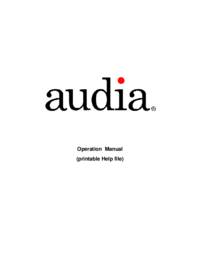

 (7 pages)
(7 pages)


 (28 pages)
(28 pages)







Comments to this Manuals