Biamp TesiraFORTE User Manual Page 12
- Page / 35
- Table of contents
- BOOKMARKS
Rated. / 5. Based on customer reviews


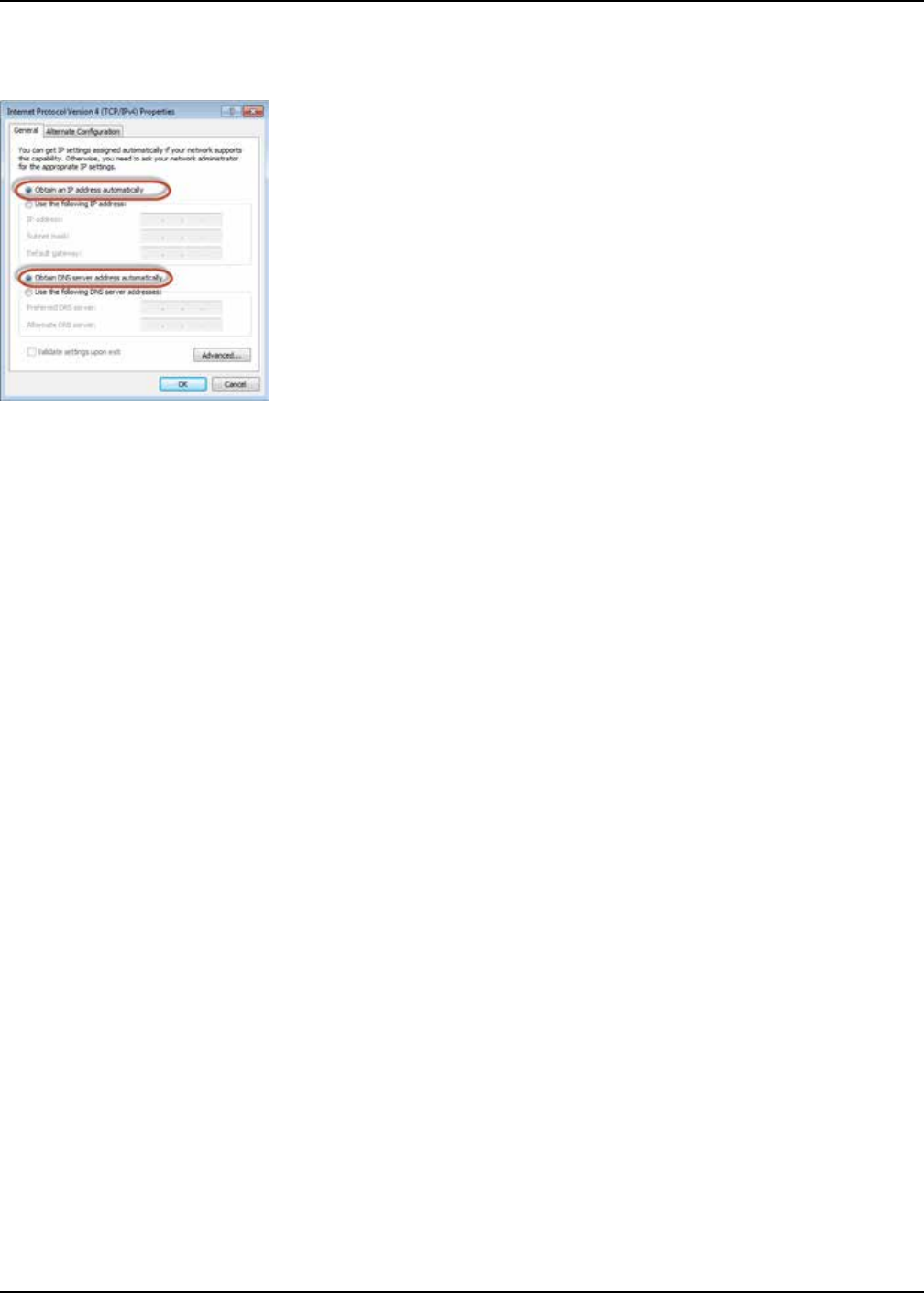
12
TesiraFORTÉ FIXED I/O SERVER DEVICES QUICK START
The Internet Protocol Version 4 (TCP/IPv4) Properties will open.
Update the IP address and Subnet mask to ‘Obtain an IP address automatically’
Click OK when complete. Click OK on the Local Area Connection properties dialog to conrm the changes. The PC may take up to one
minute to resolve an IP address. If a DHCP server is available the PC will resolve to an address served to it. If no DHCP server is available
the PC will resolve to a link local address in the 169.254.xxx.xxx range with a subnet mask of 255.255.0.0.
Auto assignment of IP Address using DHCP
All TesiraFORTÉ units ship from the factory congured for DHCP or Zero Conf (Link Local) address. If a DHCP server is available the PC
will resolve to an address served to it. If no DHCP server is available the PC will resolve to a link local address in the 169.254.xxx.xxx
range with a subnet of 255.255.0.0.
When using more than one device in a system, each device must have a unique IP address. Tesira device IP addresses must be different
from any IP address that will be used on the same network segment. Please note that adjusting a TesiraFORTÉ IP address will stop the
system audio.
Manually assigning an IP address
To make changes to the TesiraFORTÉ IP address you must rst be disconnected from the system.
• In the Tesira software, go to System > Network > Perform Device Maintenance.
• Select the device in the Device List. Select Network Settings.
• Update the IP Address, Subnet mask and Gateway values to the new settings.
• Click OK when complete.
• Close Device Maintenance when complete.
• Move the PC IP address to reside on the same subnet as the Tesira Device.
• Re-start the system audio as needed.
- TesiraFORTÉ 1
- Fixed I/O 1
- Server Devices 1
- Operation Manual 1
- IMPORTANT SAFETY INSTRUCTIONS 3
- OLED Display 7
- Edit Timeouts 8
- Prerequisites 10
- Setting an IP address 11
- WARRANTY 15
- COMPLIANCE 16
- FCC COMPLIANCE 16
- TELECOM COMPLIANCE 16
- New Zealand Telecom Notice 17
- WICHTIGE SICHERHEITSHINWEISE 24
- 只适用于专业技术人员来执行的安装和服务: 27
- 중요 안전성 지침 28
- 공인 전문가의 설치 및 서비스: 29
- 30
 (217 pages)
(217 pages)


 (28 pages)
(28 pages)







Comments to this Manuals